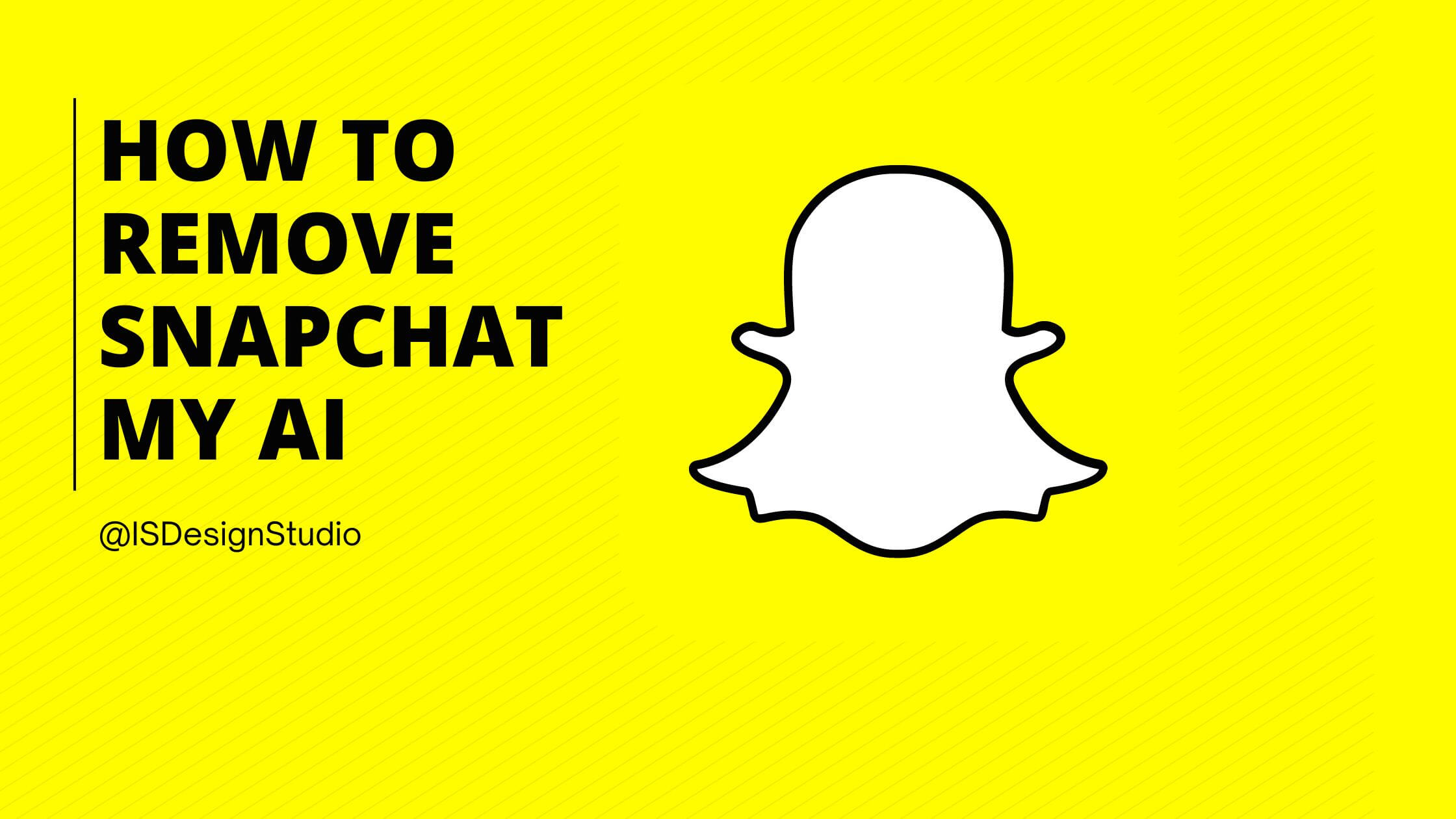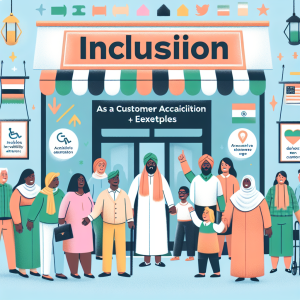How to get rid of my AI on snapchat: Snapchat offers a unique feature known as “My AI” to its users, providing personalized interaction within the app. However, preferences change, and you might find yourself wanting to simplify your chat feed by removing or unpinning this feature. Here’s a straightforward guide for Snapchat+ subscribers on how to adjust “My AI” settings to better suit your Snapchat experience.
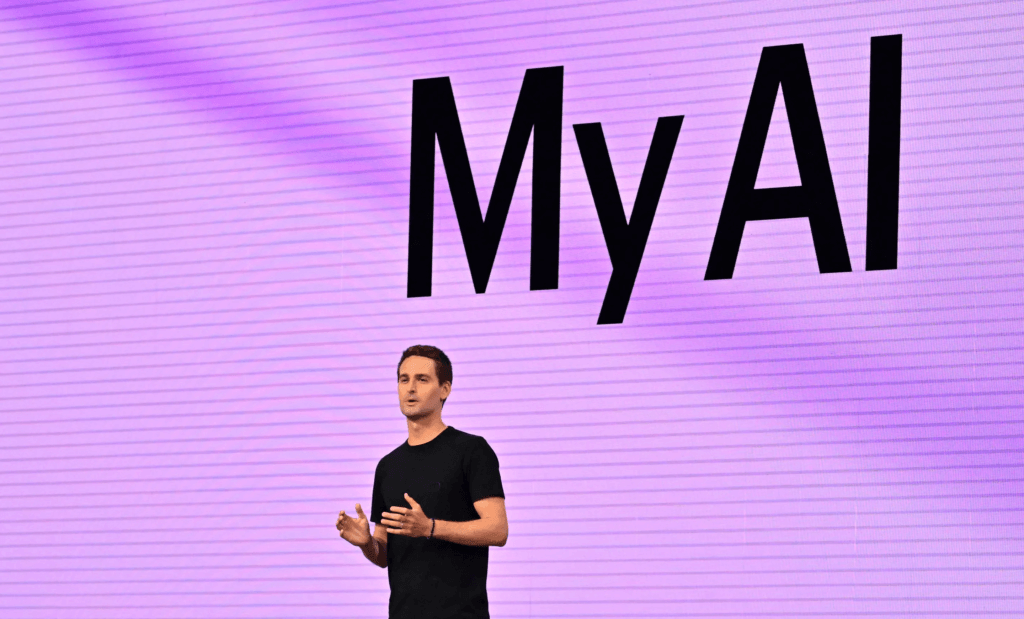
Unpinning “My AI”: For those who wish to keep “My AI” but remove it from the top of their chat feed, simply navigate to the Snapchat+ banner in your profile settings. Here, you can toggle “My AI” from “Pinned” to “Unpinned,” allowing you to access it when desired without it always being in immediate view.
Removing “My AI” Completely: If you decide that “My AI” is no longer for you, the process is just as simple. From the Camera screen, swipe right to enter Chat, press and hold on “My AI,” tap “Chat Settings,” and then select “Clear from Chat Feed.” This action removes “My AI” from your chat feed entirely.
It’s important to note that these options are exclusive to Snapchat+ subscribers, highlighting the platform’s efforts to offer enhanced customization and privacy features to its premium users.
For more detailed instructions and other Snapchat features, visiting Snapchat’s support page can provide further assistance.