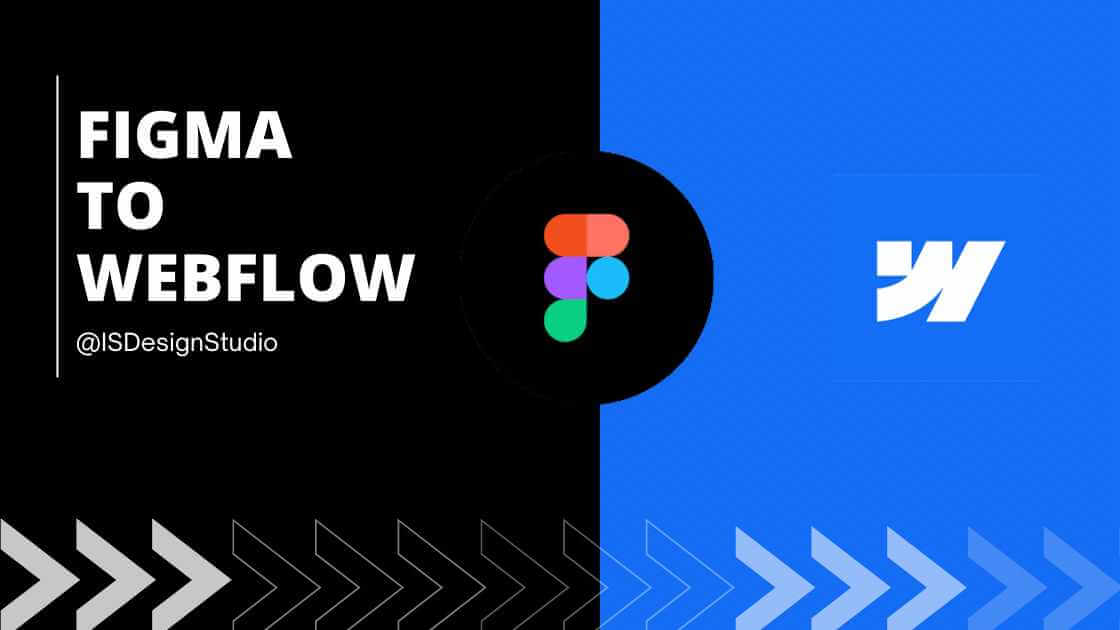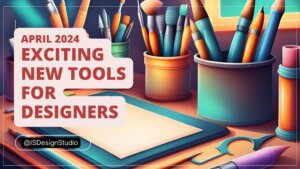In the realm of web design and development, the synergy between design tools and development platforms is paramount. Figma, renowned for its collaborative design capabilities, and Webflow, celebrated for its no-code web development prowess, form a powerful duo. This comprehensive guide will delve into the intricacies of transitioning your meticulously crafted Figma designs into fully functional Webflow websites. We’ll explore proven techniques, best practices, and insightful tips to ensure a seamless and efficient workflow, empowering you to bring your digital visions to life with finesse.
Why Migrate Your Designs from Figma to Webflow?
The decision to integrate Figma and Webflow stems from the distinct advantages this synergy offers. Let’s explore the compelling reasons behind this strategic move:
1. Accelerated Development Cycles:
Webflow’s intuitive visual development environment perfectly complements Figma’s design-centric approach. This synergy eliminates the need for extensive hand-coding, significantly reducing development time and accelerating project timelines.
2. Enhanced Collaboration and Communication:
Figma’s collaborative features seamlessly extend into Webflow, fostering a unified platform for designers and developers to interact, share feedback, and iterate on designs in real-time. This streamlined communication minimizes misunderstandings and ensures design fidelity throughout the development process.
3. Pixel-Perfect Precision:
Webflow empowers developers to faithfully replicate Figma designs with pixel-perfect accuracy. This meticulous attention to detail ensures that the final website flawlessly reflects the intended design aesthetic, preserving the integrity of the creative vision.
4. Streamlined Content Management:
Webflow’s robust content management system (CMS) seamlessly integrates with Figma designs, enabling effortless content updates and modifications. This empowers content editors to manage website content without compromising the integrity of the design, ensuring a consistent user experience.
Preparing Your Figma Design for Webflow Export
Before embarking on the migration journey, meticulous preparation of your Figma design is crucial. This meticulous approach ensures a smooth and efficient transition, minimizing potential hiccups along the way.
1. Organize Your Figma Layers with Precision:
Employ a clear and logical layer structure within your Figma design. Group related elements, name layers descriptively, and leverage frames to encapsulate distinct sections or components. This meticulous organization facilitates effortless navigation and manipulation within Webflow.
2. Optimize Images for Web Performance:
Compress images to reduce file sizes without compromising visual quality. Utilize appropriate image formats (e.g., JPEG for photographs, PNG for graphics with transparency) and leverage Figma’s image optimization features to enhance website loading speed and overall performance.
3. Establish a Consistent Style Guide:
Define a comprehensive style guide encompassing typography, colors, spacing, and other design elements. Ensure consistency throughout your Figma design, as this will streamline the styling process within Webflow.
4. Utilize Auto Layout for Responsive Design:
Leverage Figma’s Auto Layout feature to create responsive designs that adapt seamlessly across various screen sizes. This ensures a consistent user experience across desktops, tablets, and mobile devices, eliminating the need for extensive manual adjustments.
Exporting Your Figma Design to Webflow
Once your Figma design is meticulously prepared, the export process is surprisingly straightforward. Follow these steps to seamlessly transition your design into Webflow:
1. Export Individual Frames or Components:
In Figma, select the frames or components you wish to export. Choose “Export” from the menu and select the desired format (e.g., PNG, JPG, SVG). Ensure that you export each element individually to maintain flexibility within Webflow.
2. Import Assets into Webflow:
Within your Webflow project, navigate to the “Assets” panel and click “Upload Assets.” Select the exported Figma files and import them into your project. Webflow will automatically optimize the assets for web delivery.
3. Recreate Your Figma Design in Webflow:
Leveraging Webflow’s visual editor, meticulously recreate your Figma design. Utilize the imported assets, style settings, and layout tools to faithfully replicate the design aesthetic. Pay close attention to spacing, typography, and other design nuances.
Advanced Techniques for Seamless Figma to Webflow Integration
To elevate your Figma to Webflow workflow, consider these advanced techniques:
1. Leverage Figma Plugins for Enhanced Export:
Explore Figma plugins specifically designed to streamline the export process for Webflow. These plugins can automate tasks such as generating CSS styles, exporting assets in optimized formats, and even directly importing Figma designs into Webflow.
2. Utilize Webflow’s Embed Code Feature:
For complex interactions or animations that are challenging to recreate directly in Webflow, consider embedding custom code snippets from Figma. This approach empowers you to preserve intricate design elements while leveraging Webflow’s robust development environment.
3. Implement a Design System for Consistency:
Establish a comprehensive design system within Figma that encompasses reusable components, style guides, and interaction patterns. This system ensures design consistency across your entire project and streamlines the transition to Webflow.
Conclusion
The synergy between Figma and Webflow empowers designers and developers to bridge the gap between design and development, fostering a streamlined and efficient workflow. By following the best practices outlined in this guide, you can seamlessly migrate your Figma designs into Webflow, unlocking the potential to create stunning, responsive, and engaging websites with unparalleled ease. Embrace the power of this dynamic duo and elevate your web design endeavors to new heights.
In: